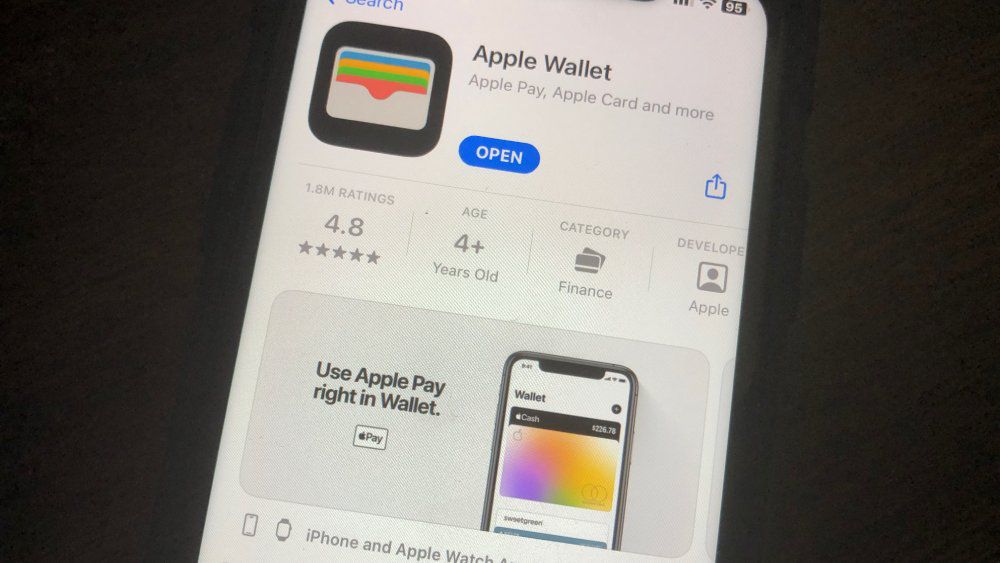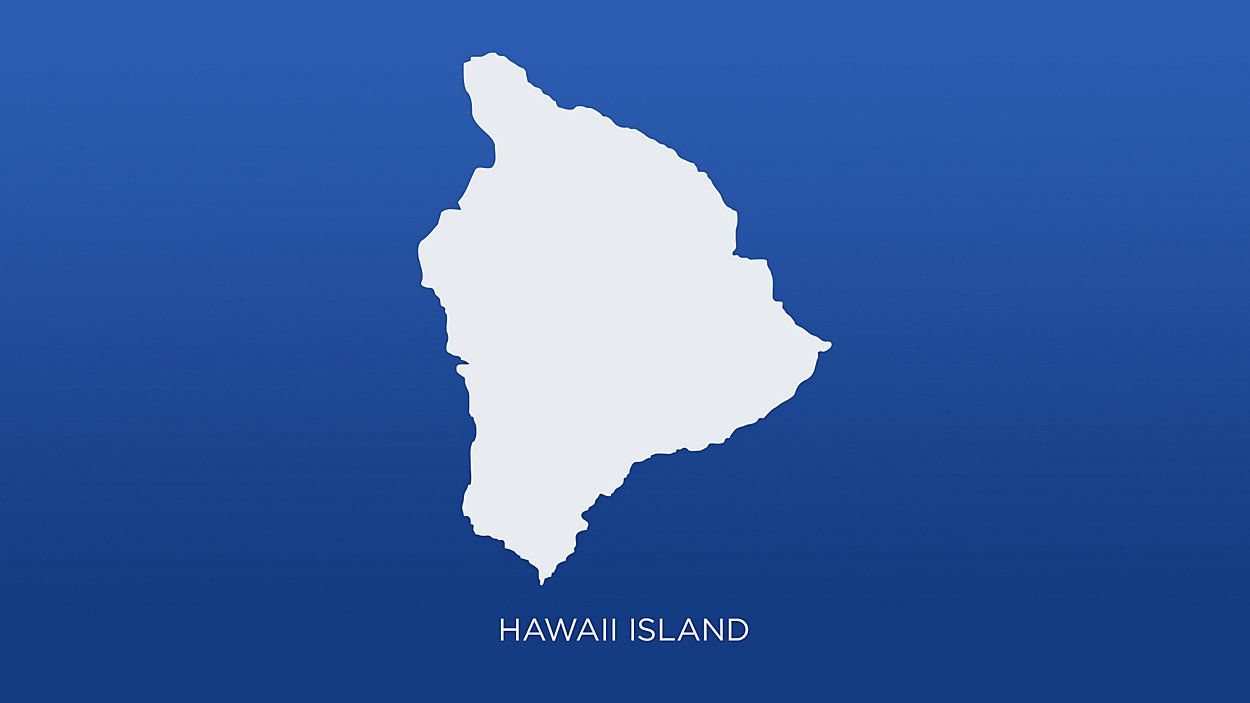HONOLULU — Starting late August, the Hawaii Department of Transportation announced Hawaii residents could add their REAL ID-compliant Hawaii driver’s licenses and state identification cards to iPhone and Apple Watch.
The process completed through Apple Wallet requires iPhone 8 or later with iOS 16.5 or later and Apple Watch Series 4 or later with WatchOS 9.5 or later.
The Transportation Security Administration checkpoint at the Terminal 1 Makai Checkpoint of the Daniel K. Inouye International Airport and other TSA locations are accepting digital driver’s licenses and state identification cards, as well as Apple stores across the U.S. and select apps that require identity or age verification, according to HDOT. They will let the public know of other digital wallet providers as they are added.
Although digital driver’s licenses and state ID cards are being accepted, HDOT says individuals will still need to carry their physical identification cards with them. Digital versions cannot be used as proof of name and address when asked by a police officer.
To add a Hawaii driver’s license and state ID in Apple Wallet:
- Tap the + button at the top of the screen in Apple Wallet
- Select “Driver’s license or State ID”
- Follow the on-screen instructions to begin the set-up and verification process
To present an ID in Apple Wallet:
- Hold your iPhone or Apple Watch near a reader
- The device will then display what information is being requested
- The individual will then need to authorize the release of the requested information with a Face ID or Touch ID
- Since the information is shared digitally, the individual does not need to hand over their iPhone or Apple Watch to present an ID in Apple Wallet
Businesses can download a variety of apps such as Tap2iD Mobile, Veriscan and Mobile ID Verify to accept digital IDs in a secure and private manner, including IDs in Apple Wallet for in-person age verification. Businesses only receive the required information necessary for age verification, such as your ID photo and age. To further protect an individual’s data, the app prevents businesses from storing the information or taking screenshots.
HDOT says Apple Wallet uses the privacy and security features built into an Apple device to help protect a user’s identity and personal information. When adding an ID to Apple Wallet, the state-issuing authority receives only information it needs to approve or deny adding your ID to Apple Wallet.
Once added, ID information is encrypted on a user’s device so that no one else, including Apple, can access it unless the user chooses to present it. The user’s history of presenting their ID is also encrypted and stored only on the device and Apple does not retain any information that can be tied back to the user. In addition, Apple and the state-issuing authority do not know when or to whom an individual presents a driver’s license or state ID.
Visit the HDOT Mobile Driver License webpage for detailed information.