Thank you for using the Spectrum News closings page. Here are answers to frequently asked questions:
How does your closings system work?
Spectrum News uses a web-based system that allows users to enter or update closings or delays for their organization from any computer with Internet access. To use our system, you must register your organization by filling out the online form at closings.spectrumlocalnews.com. You create your own username and password during the registration. Once you submit the registration, you will receive a confirmation email.
I have numerous locations/campuses for my organization. Should I make multiple accounts for each location?
Yes - due to a character limitation in our custom status section, we recommend making individual accounts for each location or campus. The same e-mail address can request numerous accounts.
How long does it take to activate a new registration?
Most new registrations are reviewed the day they are filed. Registrations filed during severe weather events (ice, snow, etc.), may take longer to be activated. New registrations for schools or large employers must be verified during business hours, so that can also cause a delay. Once your account is activated, you will receive a confirmation email sent to the address in the registration.
What organizations can post closings?
We accept registrations from schools, government agencies, businesses, non-profit agencies, medical offices, churches and daycare centers. We do not post closings from restaurants.
My closing is listed on the website, but not on the on-air ticker?
All approved closings are posted on our website in the region where they apply. But the on-air ticker only displays listings for School systems, Charter Schools, colleges & universities, large employers, government agencies, hospitals, and public events that affect a large number of people. This allows a more frequent rotation for closures that affect the most people.
Do I have to re-register my organization each year?
No. The registration remains active from one year to the next.
I don’t remember the password for my account.
There is a “Forgot Password” link on the login page at https://closings.raven.news/ Enter the user name on the account and a link will be sent to reset your password. This link is sent to the email address listed on the account. Passwords are case-sensitive and must be entered exactly as created. If you don’t remember the user name on the account, send an email to rochester-closings@charter.com with your name/position/and contact information. During severe weather events, there may be a delay in the response to these requests.
The person responsible for closings for our organization has changed…what should we do?
The new person can log in using the existing user name and password on the account and then change the email address and contact information. We also recommend changing the user name and password so previous users no longer have access to your account.
If you do not have access to the existing login credentials, we would recommend creating a new account for the same organization. The previous registration will be deleted if a new account is activated for the same organization.
What kind of closing information can I post?
Most users will select from a picklist of closure or delay options. You can choose up to four items of information to be posted for your organization
What if I have a problem or questions about closings?
Please send an email to rochester-closings@charter.com. A member of our staff will respond.
1. Log on to your account from the closings page on our website at closings.spectrumlocalnews.com. The user name and password must be entered exactly as created with the registration – it is case-sensitive. The closings page works best using the Google Chrome web browser.
2. Click the “Account Closures” tab on the left side of the page…if you have posted closings recently, or have an active closure, it will be listed on the page. Otherwise, click the “+Add Closure” button on the right side of the page and a pop-up box will appear:

3. Select a primary closure status from the picklist…each word will give you appropriate options for the “preposition” and “value” boxes. For example – “Closed on Monday”…”Delayed until 1 pm”….”Opening at 10 am”
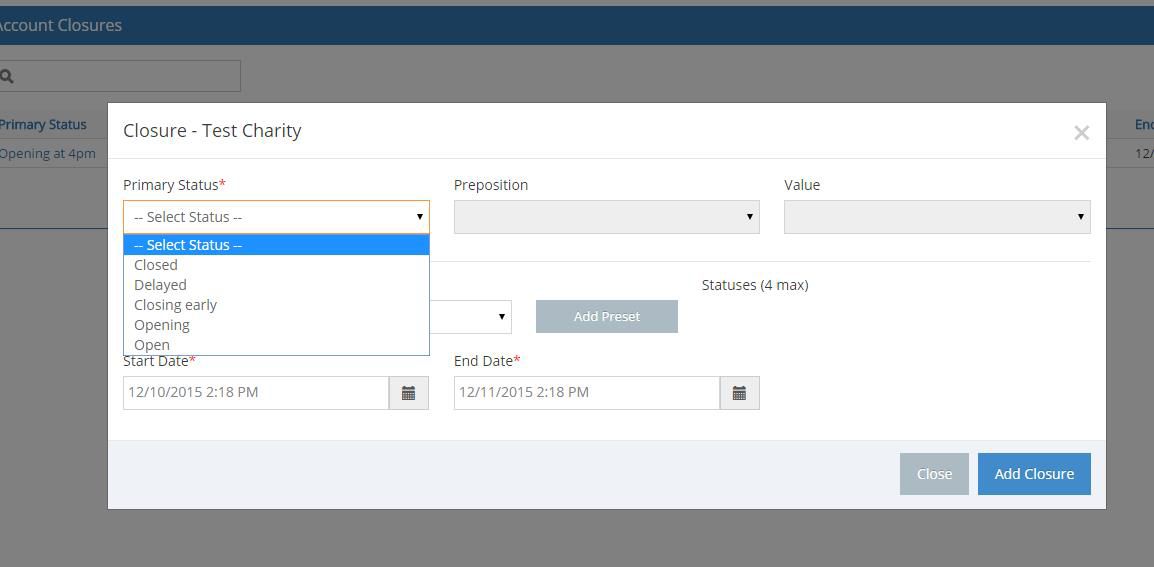
4. If needed, you can also add “Secondary status” information, by picking the appropriate item from the picklist and then clicking the “Add” button so it shows up on the right side of the page
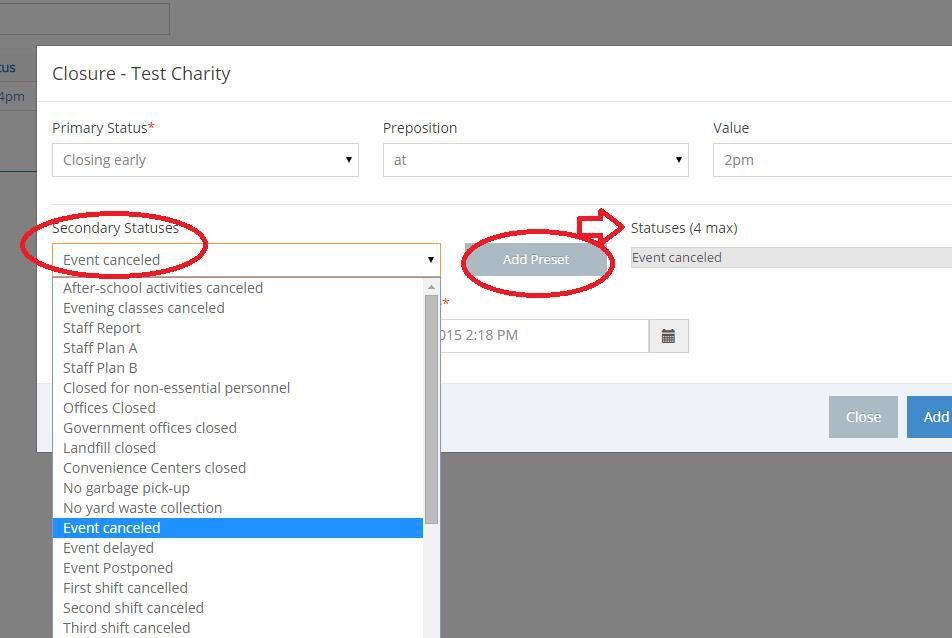
5. Finally, set an appropriate “Stop” day and time, depending on your needs. Example – if your organization is closing early at 2 pm, you don’t want that information still posted on the website the next day at 10 am.
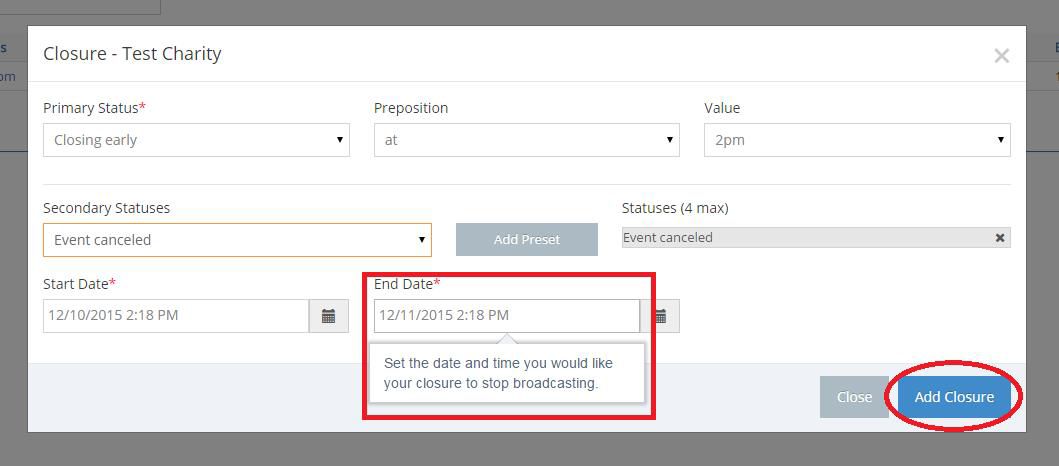
6. Click the “Add Closure” button and the information will appear on our website – www.spectrumlocalnews.com
7. School systems and large employers are given the option of displaying “Custom” status messages…if you have that option, type a custom status and click the “Add” button to move it to the right
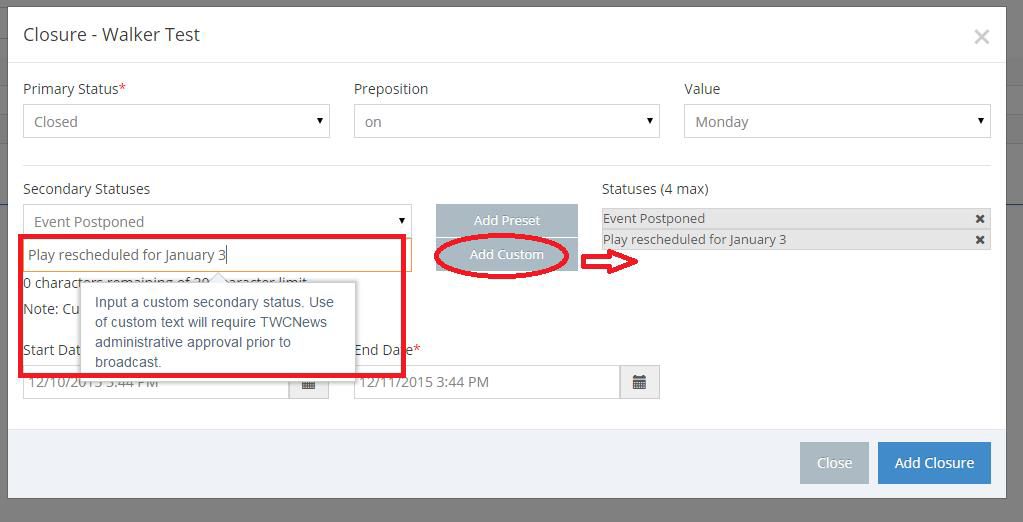
8. Most organizations are not approved to enter “custom” information. If you don’t have that permission, the custom box will not be on the page…you will have to use a picklist item.
9. If you do have permission to enter a “custom” status, the post will have to be reviewed and approved by a member of our staff before it appears on the website. If you only use picklist items, then the closure will appear automatically.
1. If you need to make changes in a delay or closing that you’ve posted, log-in and click on the item you want to change in the “Primary Status” list
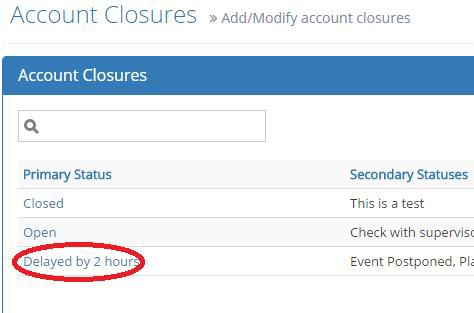
2. Follow the same steps as above to change your posted information – for example, you could change the picklist item from “Delayed…” to “Closed on….”
3. Review the time settings to see if they need to be modified…then click the update button
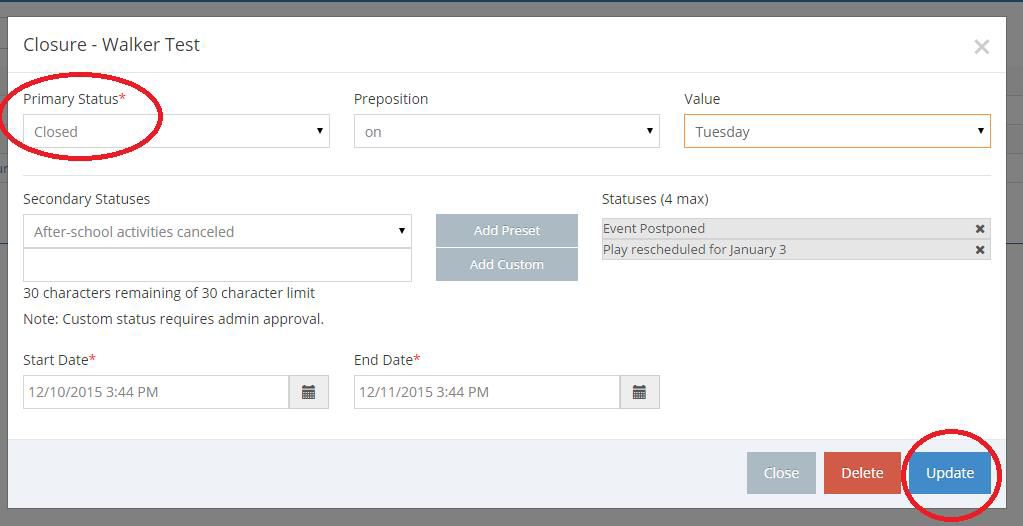
1. Make sure you select an appropriate “Stop” date and time for any closure
2. If you have questions, or a problem with the closings system, please email us at rochester-closings@charter.com.