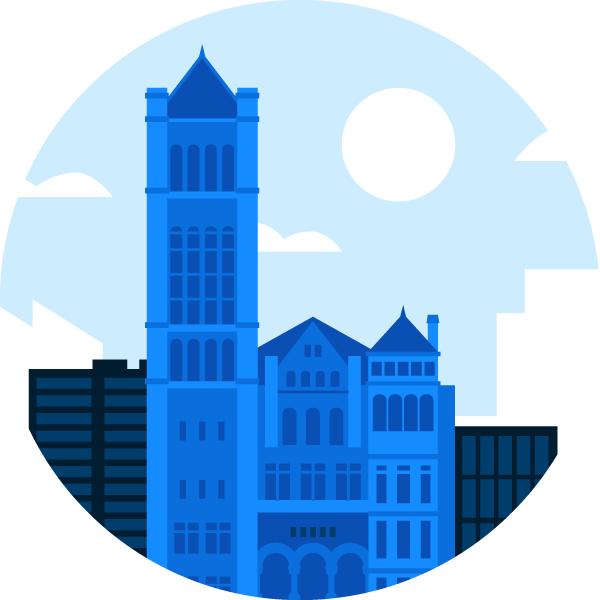Spectrum News Closings User Guide
Thank you for using the Spectrum News closings system. Here are answers to frequently asked questions, along with a guide to posting your closings announcements:
How does your closings system work?
Spectrum News uses a fully web-based system that allows registered users to enter or update closings or delays for their organization from any computer with Internet access. Existing registered users can access the system using their unique four-digit Username and unique four-digit password. New users must first register your organization by filling out the online form at closings.spectrumlocalnews.com/login. You will create your own username and password during the registration process. Please note that all requests for system registration must be approved, so we urge you to complete this process well in advance of closings “season.” Once you submit the registration, we will contact you with further instructions.
How long does it take to activate a new registration?
Most new registrations are reviewed the day they are filed, but during severe weather events, it may take longer. New registrations for schools or large employers must be verified during business hours, so that can also cause a delay. Once your account is activated, you will receive a confirmation email.
What organizations can post closings?
We accept registrations from schools, government agencies, businesses, non-profit agencies, medical offices, churches, daycare centers, large employers, and other entities whose operations impact a large number of people.
Do I have to re-register my organization each year?
No. The registration remains active from one year to the next.
I don’t remember the password for my account?
There is a “Forgot Password” link on the login page at https://closings.spectrumlocalnews.com/login. Enter the user name on the account and a link will be sent to reset your password. This link is sent to the email address listed on the account. Passwords are case-sensitive and must be entered exactly as created. If you don’t remember the user name on the account, send an email to cnyclosings@charter.com or leave a detailed message at (866) 634-2910, including your name/position and contact information. During severe weather events, there may be a delay in the response to these requests.
The person responsible for closings for our organization has changed…what should we do?
The new person can log in using the existing user name and password on the account and then change the email address and contact information in “Account Settings.” We also recommend changing the user name and password so previous users no longer have access to your account.
What kind of closing information can I post?
Most users will select from pick lists of closure or delay options. You can also enter a custom status. You can choose a Primary status and up to four additional items of information to be posted for your organization.
What if I have a problem or questions about closings?
Please send an email to cnyclosings@charter.com or leave a detailed message at (866) 634-2910 and a member of our staff will respond.
Posting Your Closings Information:
1. Log on to your account either from the closings page on our website at www.spectrumlocalnews.com/closings or using the direct link to the login page - https://closings.spectrumlocalnews.com/login. The user name and password must be entered exactly as created with the registration – it is case-sensitive. The closings page works best using the Google Chrome web browser.
2. Click the “Account Closures” tab on the left side of the page…if you have posted closings recently, or have an active closure, it will be listed on the page. Otherwise, click the “+Add Closure” button on the right side of the page and a pop-up box will appear:
3. Select your primary closure status from the Primary Status drop-down menu…each word will give you appropriate options for optional Preposition and Value boxes. For example, you can select “Closed,” “Closed on Tuesday” (this is used for next-day closings),”Delayed until 1:15 pm,” ”Closing Early,” ”Closing Early at 11:30 am.” All times of day are available in 15-minute increments.
4. If needed, you can also add “Secondary Status” information, by picking the appropriate item from the pre-set Secondary Statuses picklist and then clicking the “Add Preset” button so it shows up on the right side of the page.
5. You also have the option to type-in your own custom status.
Note there is a 30-character limit, and it is case-sensitive.
Click the “Add Custom” button to move it to the right.
You have the option to list a Primary Status and up to four Secondary or Custom statuses.
6. To bypass a Primary Status and post ONLY a Secondary or Custom Status(es) for your organization, you must first select “Use picklist below” from the Primary Status drop-down menu.
7. Note that if you type-in any Custom status, it must be reviewed and approved by a member of our staff before it appears on air and online. If you use only the Preset picklist items, then the closure will appear automatically.
8. Note that our system defaults to a closing being active for 24 hours after it’s entered. So we recommend you always set an appropriate “End Date” day and time, depending on your needs. Example – if your organization is closing early at 2 pm Monday and you post that early closing at 10 am that morning, you wouldn’t want that information still listed Tuesday at 10 am, so you can set a stop time of 6 pm Monday, and the listing will expire automatically at that time.
9. When you have entered everything you want to list and set and End day and time, click the “Add Closure” button and the information will appear on our website – www.spectrumlocalnews.com, and on Spectrum News in your area.
Changing an existing closure for your organization:
1. If you need to make changes in a delay or closing that you’ve posted, log-in and click on the item you want to change in the “Primary Status” list
2. Follow the same steps as above to change your posted information – for example, you could change your Primary Status item from “Delayed by 2 Hours” to “Closed.”
You could also delete or add Secondary Statuses as warranted. To delete a secondary status, click the X to the right of that status.
3. Review the time settings to see if they need to be modified…then click the update button
Final reminders:
1. All approved closings are posted on our website and on-air ticker in the region where they apply.
2. Make sure you select an appropriate “Stop” date and time for any closure
3. If you have questions, or a problem with the closings system, please email us at cnyclosings@charter.com or leave a detailed message at (866) 634-2910.